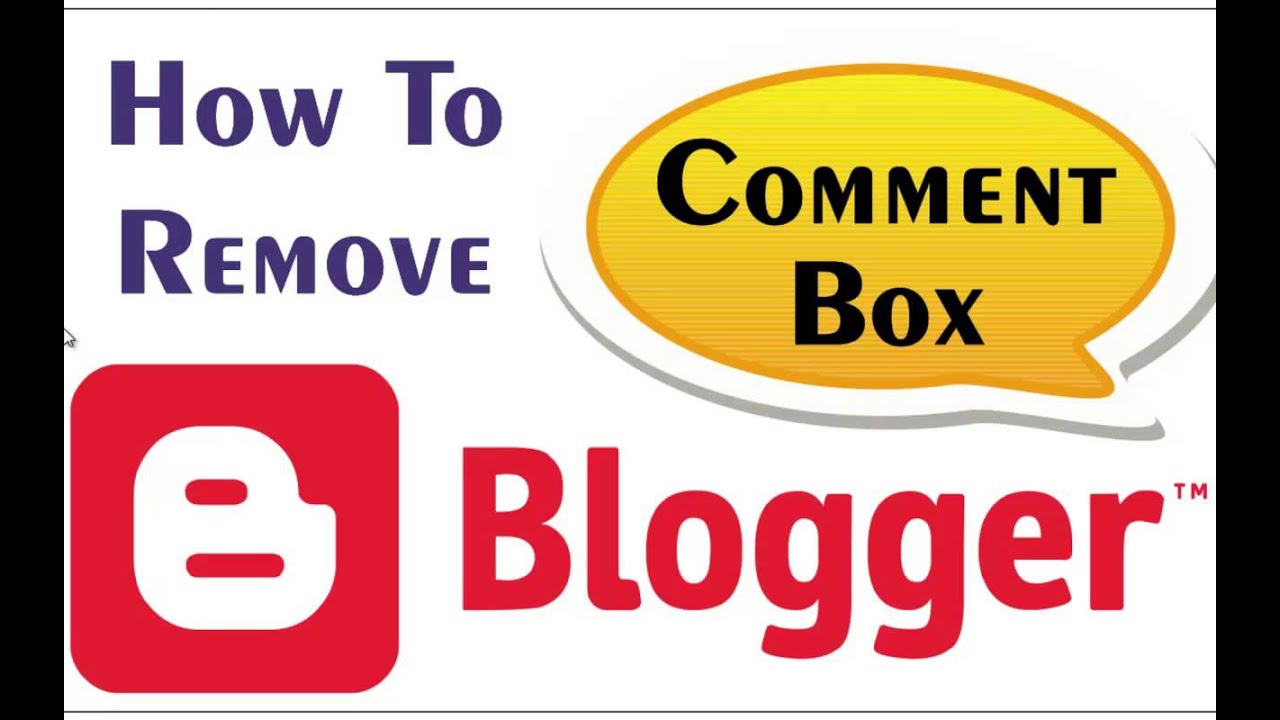
There are some places in your blog you don't need to add the comment box, because it wouldn't just make sense to see comment box in pages like “Contact Us” or “About Us”.
Having a comment box on your blog is great, it is a way for you to get ideas, appreciation or encouragement from your audience after viewing your post. Thus, below posts is the best possible place to show the comment box.
Although once you embed this feature to show below your posts, it also appear below your pages. So am going to show you how to hide the comment box from showing in your pages.
» Once logged in to your blogger dashboard, Click “Pages”
» Now click “Edit” under the page you want to hide the comment box. If you don't have a page, then click “New Page” and write the page title and contents.
» Now click “Options” under Page Settings at the right side of the window.
» Under “Reader Comments” tick “Don't allow, hide existing” and click “Done”
» Now if you are just creating the page for the first time, click “Publish”. But if you were editing the page, click “Update”
That's all. You can now check the page to confirm.

0 Comments